How to Set Up LinkedIn Automation for Lead Generation
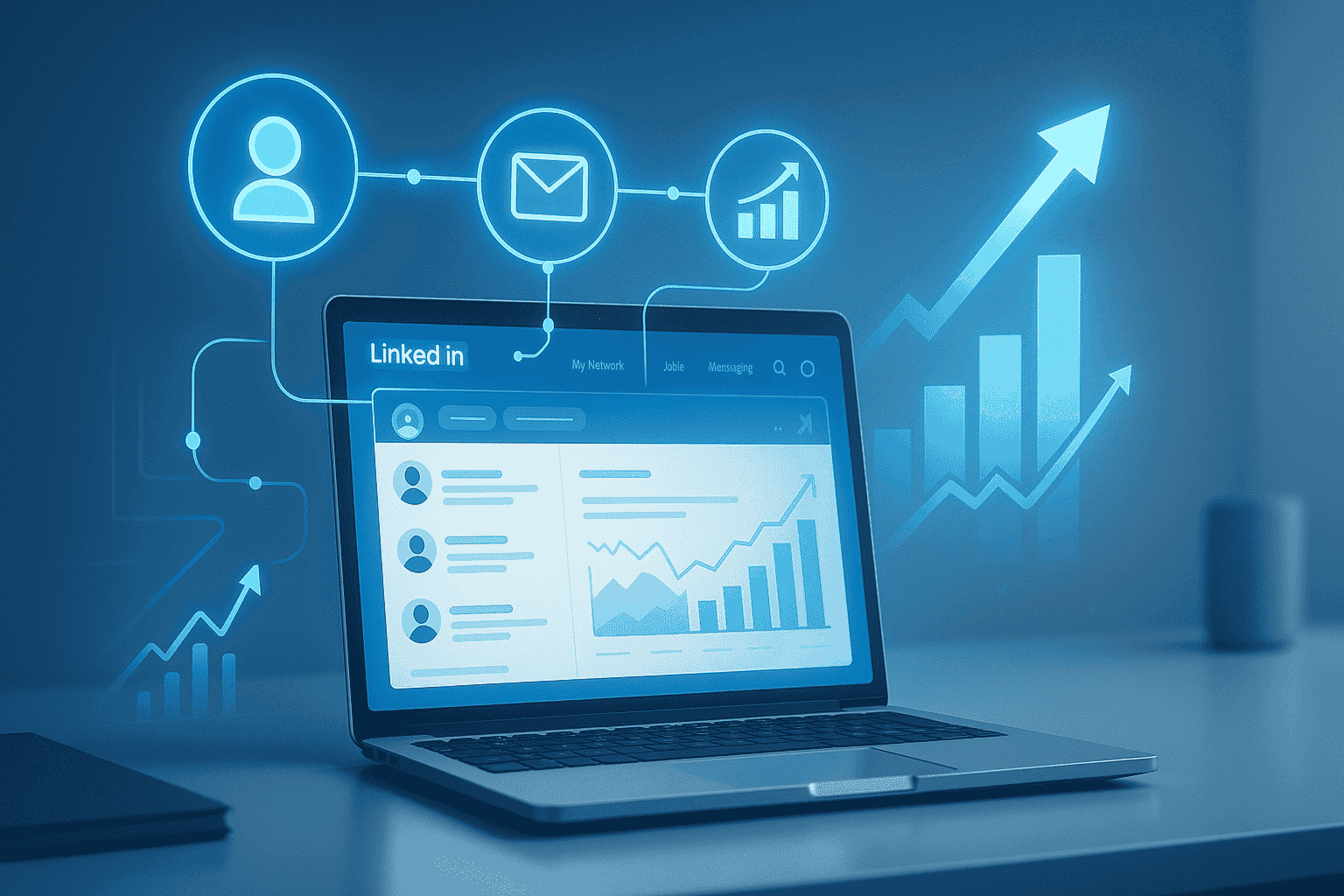
You all know that LinkedIn has become the ultimate hunting ground for B2B leads. With approximately 1.3 billion users on the platform, the opportunity is massive.
But here is the challenge: manually connecting with prospects, sending messages, and following up is a massive time drain.
That's where LinkedIn automation comes in. The right tool can help you generate consistent, quality leads while you focus on closing deals.
In this guide, we will walk through exactly how to set up a LinkedIn lead generation campaign from scratch using proven strategies and industry best practices.
Why LinkedIn Automation for Lead Generation?
Let's be honest with you over 67% of B2B sales teams already use LinkedIn automation. so why you don't do it?
The question isn't whether to automate, it's how to do it right.
When done correctly, LinkedIn automation can:
- Save 10-15 hours per week on repetitive tasks
- Generate 5-10x more qualified connections compared to manual outreach
- Achieve 25-30% connection acceptance rates (vs. 15% for generic outreach)
- Deliver consistent lead generation 24/7, even when you're offline
The best part? You keep your outreach human and authentic while leveraging automation to handle the operational heavy lifting.
The LinkedIn Lead Generation Campaign Setup: 8-Step Process
Step 1: Start by choosing the right LinkedIn automation tool

- Bearconnect is a cloud-based LinkedIn automation platform built specifically for sales teams, agencies, founders, and entrepreneurs who need to scale outreach without losing authenticity.
- Unlike expensive alternatives that cost $150–$500+ per month per user, Bearconnect starts at just $67 per month per LinkedIn account (or $57 per account when you connect 5 or more)
Step 2: Access the campaign section

- Start in the Campaigns section of your automation tool
- This is your command center for creating, launching, and monitoring all LinkedIn outreach sequences.
Most platforms let you connect unlimited LinkedIn accounts, which is critical if you are running campaigns for different brands, team members, or clients.
Step 3: Click "Add Campaign" and name it strategically

Your campaign name becomes important when you are running multiple tests across audiences, messaging angles, or industries.
Use clear naming conventions:
- Audience + Goal: "SaaS CMOs – Demo Booking"
- Industry + Role: "Fintech Directors – Partnership Outreach"
- Quarter + Segment: "Q1 2025 – Healthcare Sales Leaders"
Descriptive names help you analyze performance later when you're comparing acceptance rates, reply rates, and conversion across campaigns.
Step 4: Choose your lead source: CSV or LinkedIn Search URL

You have two options for adding leads to your campaign.
Option 1: Upload CSV
Use this if you already have a qualified prospect list with LinkedIn profile URLs.
Your CSV should include:

- First name
- Last name
- LinkedIn profile URL
The platform will map these fields automatically.
Best for: Pre-researched lists, event attendees, or warm referrals you've already vetted.
Option 2: LinkedIn Search URL (Recommended)

This is the most scalable method.
Instead of uploading a static list, you paste a LinkedIn People search URL that continuously pulls fresh prospects matching your criteria.
Here's how:
- Go to LinkedIn and use the People search filters
- Select job titles, industries, company sizes, locations, seniority levels
- Add keywords to tighten relevance
- Copy the full URL from your browser
- Paste it into your campaign setup
The automation platform syncs with that search and automatically adds new prospects as they appear on LinkedIn.
Best for: Continuous lead generation, long-term campaigns, and targeting specific niches at scale.
Most high-performing campaigns use the search URL method because it's evergreen and keeps your pipeline full.
Step 5: Paste your LinkedIn Search URL

- Once your filters are set, copy the entire LinkedIn search URL from your browser's address bar.
- Paste it into the designated field in your campaign setup.
- The platform validates the URL and begins pulling prospects who match your criteria.
- This becomes your campaign's lead source constantly refreshing as new prospects join LinkedIn or change roles to fit your filters.
Step 6: Design your Workflow Connection, Messages, and Follow-Ups
This is where your campaign strategy comes to life.
Most platforms use a visual workflow builder that maps out each step of your sequence.
Standard LinkedIn Workflow Structure

Step 1: Connection Request
Send a short, personalized connection request.
Keep it light and contextual:
"Hey [FirstName], I came across your work on [topic] at [Company]. Thought it would be great to connect and share insights."
Never pitch in the connection request.
Step 2: Wait 10 Days
Give prospects time to accept without pressure.
This delay mimics natural human behavior and keeps your account safe.
Step 3: Check Acceptance
If they accept, move to the next step.
If they don't accept after 30 days, auto-withdraw the request to keep your pending queue clean.
Step 4: First Message (After Acceptance)
This is not a sales pitch.
Start with a question or offer value:
"Hi Sarah, thanks for connecting. Curious how you're approaching [pain point] this quarter I have been seeing [insight] work well across [industry]."
Keep it 3–4 lines maximum.
Step 5: Wait 2-3 Days
Let them respond before following up.
Step 6: Second Message (Value Follow-Up)
Share something useful without asking for anything:
"Hey Sarah, put together a quick analysis on [topic]. Happy to send it over if it's relevant worth a quick skim."
Step 7: Wait 2-3 Days
Final pause before your last outreach.
Step 8: Third Message (Soft Close)
Make one final, low-pressure ask:
"No worries either way if it makes sense to grab 15 minutes next week, I'm happy to compare notes. Otherwise, I'll share the doc and you can decide."
Stop after three messages.
If someone doesn't respond after three thoughtful touches, move on.
Learn more about how to automate LinkedIn messages effectively.
Use AI to Draft Messages

Most platforms now include AI-powered message generators.
Here's how to use them effectively:
- Input your value proposition: "We help SaaS companies reduce CAC by 30%"
- Specify your audience: "B2B sales directors"
- Choose a tone: "Professional but conversational"
- Review 3–5 AI-generated options
- Personalize with one custom sentence referencing their company or role
AI-assisted messages with manual personalization achieve 32–48% higher performance than generic templates.
Step 7: Configure Time Settings and Daily Limits
Set up safe pacing to protect your account.
1. Working Schedule

Define your time zone and active working hours.
Most campaigns run Monday through Friday, 9 AM to 6 PM local time.
This ensures connection requests and messages arrive during business hours when prospects are active.
2. Daily Limits

- Connection Requests: 25 per day maximum for established accounts, 10–15 for newer profiles.
- Messages: 25–50 per day to existing connections.
Staying under these thresholds keeps your account in LinkedIn's good graces.
Tools like Bearconnect build these safety limits directly into their systems so you don't accidentally trigger spam detection.
Step 8: Launch and monitor your Dashboard
Once your campaign is live, your dashboard becomes your analytics hub.

Key Metrics to Track
- Connections Sent: Total connection requests launched.
- Connections Accepted: How many prospects accepted your request.
- Acceptance Rate: (Accepted ÷ Sent) × 100.
Industry benchmark: 25–30% for cold outreach with good targeting.
If you're below 20%, your targeting or messaging needs work.
- Messages Sent: Total messages dispatched after acceptance.
- Messages Replied: How many prospects engaged.
- Reply Rate: (Replies ÷ Sent) × 100.
Target: 20–30% for well-crafted sequences.
Lead Status Breakdown:
- Completed: Conversations ended or converted
- In Progress: Active conversations awaiting response
- Failed: No acceptance or unresponsive after full sequence
- Not Started: Queued prospects not yet contacted
Review these metrics weekly.
If acceptance rates drop, tighten targeting.
If reply rates fall, test new messaging angles
Analytics You Should Track Weekly:

| Metric | Goal | Action if Below Goal |
|---|---|---|
| Connection Acceptance Rate | 25%+ | Refine targeting or improve personalization |
| Reply Rate | 10%+ | Improve message quality or adjust follow-up timing |
| Lead Quality | Mostly qualified | Tighten audience filters |
| Campaign Duration | 30-60 days per cycle | Complete full sequence before judging |
Who Should Use This Guide?
This guide is perfect for:
- Sales teams looking to scale outreach without burning out
- B2B service providers wanting consistent lead pipelines
- Solopreneurs & founders who need leads but can't afford enterprise tools
- Agencies managing multiple client accounts on tight budgets
- Recruiters searching for qualified candidates at scale
Pricing & Investment: Understanding the Cost
This is important to address clearly.
With Bearconnect, pricing is straightforward:
- $67/month per LinkedIn account when connecting 1-4 accounts
- $57/month per LinkedIn account when connecting 5+ accounts
So if you're connecting 5 LinkedIn accounts to manage campaigns for multiple team members or clients, the cost would be 5 × $57 = $285/month.
ROI Calculation:
If one quality lead is worth $5,000 in potential business (typical B2B value):
- You need just 0.014 quality leads per month to break even
- In other words, less than 1 high-value lead per month covers the entire cost
- Most users generate 10-50 quality leads monthly, meaning 10-50x ROI
Final Thoughts
LinkedIn automation isn't about being lazy or spammy. It's about being smart letting technology handle the repetitive parts while you focus on genuine relationship building and closing deals.
When done right, you will:
- Save 10+ hours per week
- Generate consistent, quality leads
- Maintain your authentic personal brand
- Scale without hiring additional salespeople
- Move leads from connection to conversation to customer
The tools exist. The strategies are proven. The only question now is: are you ready to implement?
Start small, measure everything, optimize constantly, and scale what works. Your next breakthrough customer is probably already on LinkedIn, waiting to hear from you.
Frequently Asked Questions (FAQs)
1. Should I upload a CSV file or use a LinkedIn search URL for my campaign?
Use a LinkedIn search URL for better results. A CSV file works if you already have a pre-researched list, but a LinkedIn search URL continuously pulls fresh prospects matching your filters keeping your pipeline full automatically.
2. How long should I wait between messages in my workflow?
Follow the 10-7-7 rule: wait 10 days after the connection request, then 7 days between follow-up messages. Bearconnect's workflow builder lets you handle customized delays.
3. Can I manage multiple LinkedIn accounts in one campaign?
Yes, Bearconnect lets you connect unlimited LinkedIn accounts and manage all campaigns from a single dashboard. This is perfect if you are running campaigns for different brands, team members, or clients all messages flow into one unified inbox so you never miss a reply.
4. What should I name my campaign to track performance better?
Use the Audience + Goal format like "SaaS CMOs – Demo Booking" or "Q1 2025 – Healthcare Sales Leaders." Clear naming helps you compare acceptance rates, reply rates, and conversions when running multiple tests across audiences or industries.
5. How do I know if my campaign is working?
Track these key metrics in your Bearconnect dashboard:
- Acceptance rate: Should be 25-30% (below 20% means targeting needs work)
- Reply rate: Target 20-30% for well-crafted sequences
- Lead status: Monitor "In Progress" conversations for hot prospects
Review weekly and adjust your targeting or messaging if numbers drop.
Ready to scale LinkedIn outreach affordably? Bearconnect delivers enterprise-grade automation at a fraction of competitor costs.
Start your free trial today and experience why agencies, sales teams, and founders choose Bearconnect for sustainable LinkedIn growth.
Ready to Transform Your LinkedIn Strategy?
Join thousands of professionals already using Bearconnect to automate their outreach and grow their network.
7-day free trial • No credit card required • Cancel anytime
Related Articles
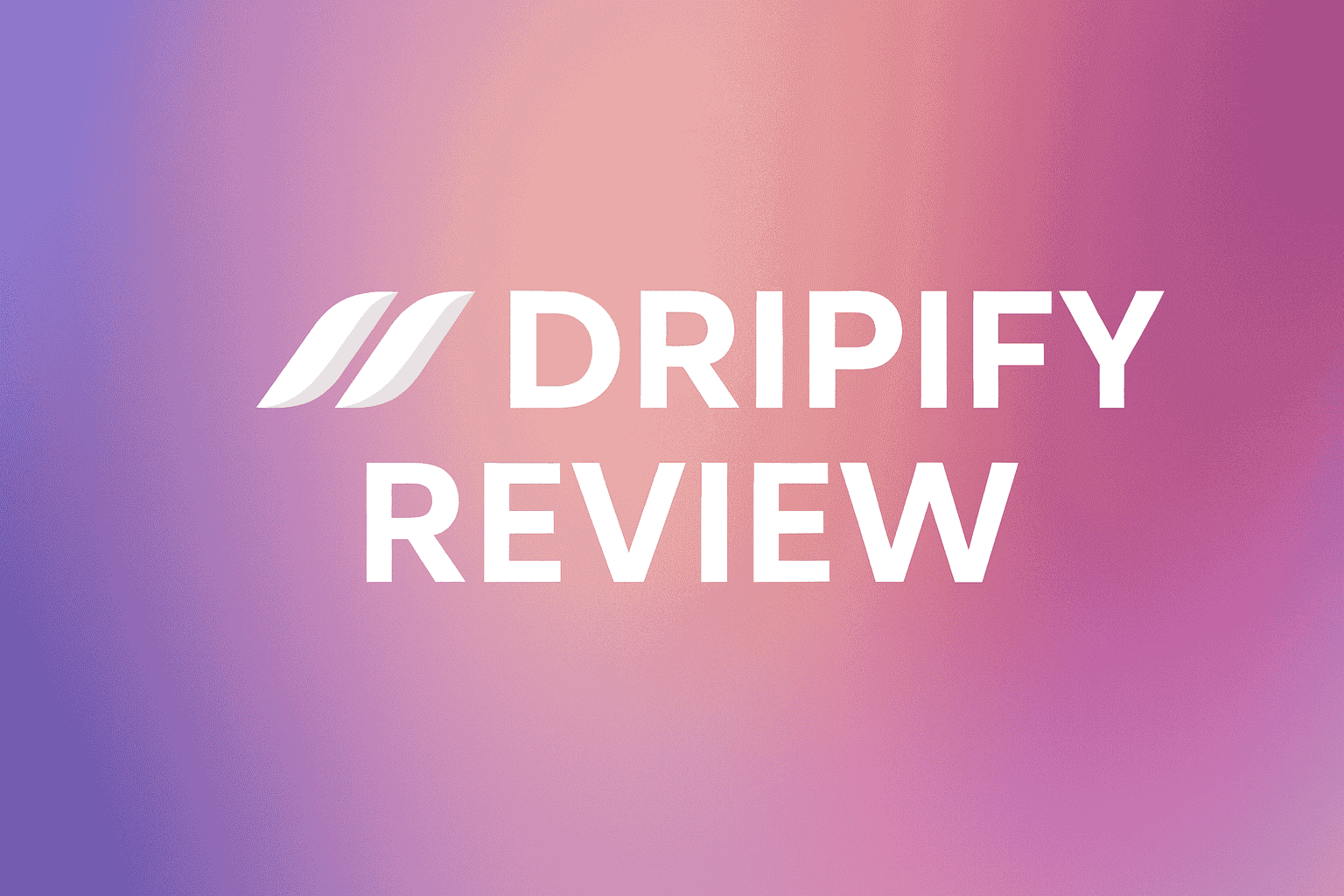
Dripify Review : Features, Pros & Cons & Better Alternatives
A complete Dripify review covering features, pricing, pros, cons, and whether it’s the right LinkedIn automation tool for your growth.
![Salesrobot Tested Review: Is It Worth $59/Month? [Honest Verdict]](/_next/image/?url=https%3A%2F%2Fd1yl1icvjdg8z3.cloudfront.net%2F2025%2F11%2Fimage--5--d30acb907b31d951.webp&w=3840&q=75)
Salesrobot Tested Review: Is It Worth $59/Month? [Honest Verdict]
We tested Salesrobot for LinkedIn automation see findings, pros, cons, and top alternatives to consider.

Heyreach Review : Features, Pros & Cons, and Better Alternatives
An in-depth look at HeyReach’s pricing, key features, pros and cons, and the best LinkedIn automation alternatives in 2025 including Bearconnect, a smarter multi-account solution.